Using Technology in My Classroom
With the rapid advance of technology, teachers are being encouraged to use educational apps and devices to supplement their instruction. This may cause educators to feel a range of emotion: “Great, I love technology!”, “Ugh, that is a lot to learn and I don’t have time”, “No way! I am sticking to pencil and paper.” Regardless of your response, technology has become a crucial part of our everyday life, so how do we incorporate it in the classroom?
 When I entered the classroom, I was overwhelmed and the thought of adding technology into my lessons was daunting. However, my campus had a technology initiative, so I learned about some amazing educational apps that increased student engagement, and made my lessons more fun. One of the most interactive and engaging tools I used was called Nearpod.
When I entered the classroom, I was overwhelmed and the thought of adding technology into my lessons was daunting. However, my campus had a technology initiative, so I learned about some amazing educational apps that increased student engagement, and made my lessons more fun. One of the most interactive and engaging tools I used was called Nearpod.
What is Nearpod?
Nearpod is a free shared presentation and assessment tool. The app’s concept is simple. A teacher can create presentations (similar to PowerPoints), which can include quizzes, polls, videos, images, drawing boards, web content and more. The interactive presentation is then shared with students on their devices[1].
How does it work?
To start, teachers create a free account on nearpod.com. They can then import presentations they have already created, create a new presentation within Nearpod, or use one of the thousands of already created lessons housed within the website. Traditional slideshows can be spiced up with polls, quizzes, virtual reality field trips, drawing boards, fill in the blank questions, open ended questions, web content, and 3D objects.
Once a presentation is ready to be shared, the teacher can “launch” it from the Nearpod website. This will give your classroom a code and allow students to sign into the lesson from their device. That’s when the fun begins! Students will have your presentation on their screens and be able to follow along, answer questions, and actively participate throughout the entire lesson. While students are answering questions the teacher is able to see responses and address any misunderstandings or share exemplary answers directly with the class on their devices, making Nearpod a great tool for formative assessment in the classroom.
For more on how Nearpod works, check out this short video.
What are its benefits?
Not only is Nearpod free and easy to use, it has other features that make it a beneficial resource for educators. This app works in any classroom, no matter the subject or grade level. No complicated student login is required, so students don’t have to remember any passwords, saving valuable instructional time and eliminating potential confusion. Because each student uses their own device, it is possible to ensure 100% participation and allow students to take ownership of their learning in a new way. Nearpod also makes it quick and easy to assess individual students and class performance on standards, which immediately informs teaching.
How do I start?
To avoid feeling overwhelmed, it’s best to integrate Nearpod into lessons slowly. This may mean trying it out for one lesson a week, or even one lesson a month. Do not try to overcompensate and do too much. It’s far better to gradually build up your Nearpod activity as you feel comfortable/ as it is appropriate. In fact, this is true for any new technology you want to add to your class.
Nearpod’s mission is to empower educators to create learning experiences that engage and inspire millions of students around the world[2]. I would love to hear how you use this resource in your classroom!
To learn more about Nearpod and how to incorporate it into your classroom, click here.
Chelsea VanBuskirk
TeachBeyond: School Services Department Facilitator
TeachBeyond, Global
[1] Teachers and students need a device and Internet access in order to access this app.
[2] “Nearpod – Building Engaging Learning Experiences for Everyone.” Nearpod – Create, Engage, Assess through Mobile Devices, nearpod.com/about.
Photo Credits: Tablet. Secretaria Municipal de Saúde de Porto Alegre Flickr via Compfight cc.
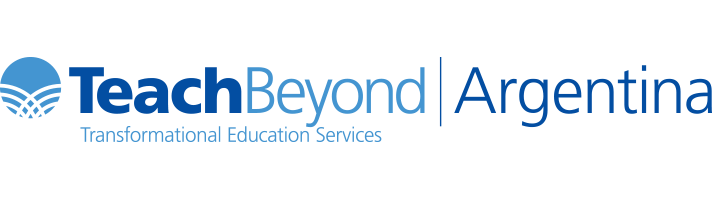

 you navigate through your course, please remember to check to see if your students are still travelling with you. It would a shame to get to your destination only to find out that your students are not with you upon arrival. Happy travelling!
you navigate through your course, please remember to check to see if your students are still travelling with you. It would a shame to get to your destination only to find out that your students are not with you upon arrival. Happy travelling!